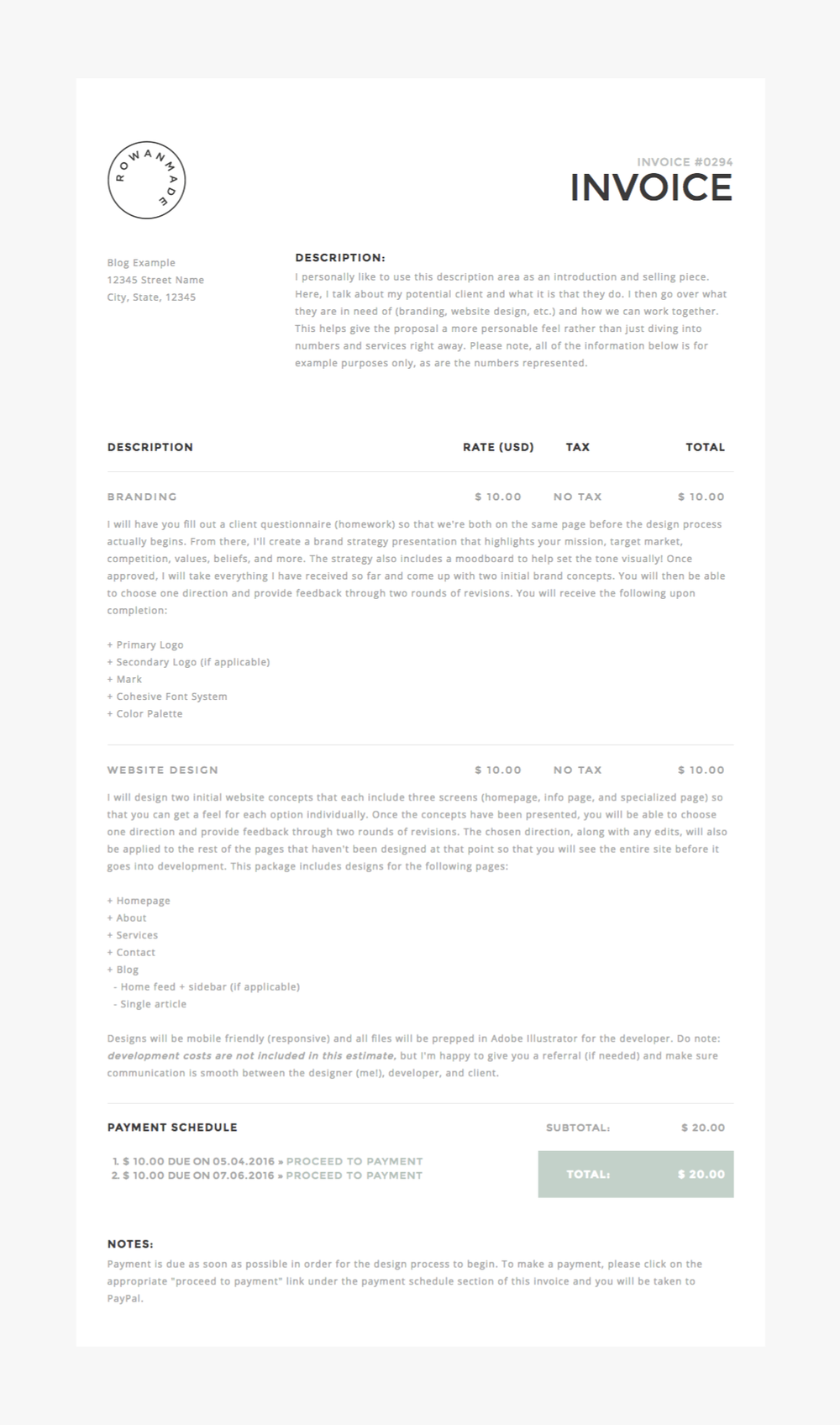Bookkeeping & Money Management
After chatting about email management last week for my mini series on business tools + resources, I thought I'd switch things up and talk about bookkeeping and money management this time around, both of which aren't always the most fun admin tasks. But! If you keep everything simple and establish a system, it's absolutely easy to manage it all. I promise.
Now, many business owners use all inclusive apps like Freshbooks or Harvest for ALL of their money management needs, which is great because everything seems to be in one place. But for my purposes, I've always felt that those particular programs have too many bells & whistles, so I've opted for something a bit simpler: Pancake.
Pancake is an online invoicing, project management, time tracking, and proposal software for your business that you pay for just once and install on your own server. I primarily use it for proposal development + online invoicing (which I'll talk about later on in the post), but the main reason I was drawn to Pancake in the first place was the control I'd have in installing it on my own server. This way, clients receive a customized Rowan Made URL and review their proposal or invoice right on my website instead of an outside app. Slick, huh?? Makes me feel all kinds of fancy.
Now, I know self-hosted programs aren't for everyone, but I honestly found the install process and overall user experience to be quite easy. Plus, the one time payment for Pancake is definitely a money saver (over time) since you don't have to continuously pay monthly fees like most other apps. ;)
So how does Pancake work and what does it look like? Well, you can actually get a preliminary feel of the backend user interface right here through their website demo. Once logged in, you'll be able to click around and see how this app would work from your perspective. But since things like this can be overwhelming, I thought I'd show you how I currently use Pancake within my own design process.
PROPOSALS
After I've had my initial discussion with a potential client (typically through email, sometimes by phone) and have decided that we'd be a good fit, I'll put together a project proposal. With Pancake, you have the ability to insert a project description, deliverables + pricing information, and any extra notes you may have. You can see a screenshot of what that looks like below (click to view larger).
I personally like to use the description area as an introduction and selling piece. Here, I talk about my potential client and what it is that they do. I then go over what they are in need of (branding, website design, etc.) and how we can work together. This helps give the proposal a more personable feel rather than just diving into numbers and services right away.
Then, in the deliverables + pricing section (Pancake calls this "Line Items"), I carefully list out each and every service as well as the associated cost and deliverables. To help explain this a bit further, I created an actual sample proposal for you all to check out right here. This proposal is housed on my Rowan Made billing site and is a close representation of what a potential client would actually receive from me. As you can see, each service has a lot of descriptive information under it so that nobody is in the dark. Hell, I'll sometimes even share what's NOT included (like printing) so that everybody is truly on the same page.
The other thing you may notice about my proposal example is that it's on brand! I swapped out a few of the default colors + fonts to match Rowan Made's branding and uploaded my logo so that my clients receive a fully branded experience. Again, this is just another draw that I had towards Pancake since most other apps only let you upload your logo. This may not be a big deal to some, but I personally love the control.
INVOICING
The nice thing about Pancake is that you can easily convert any project proposal into an INVOICE and start getting paid right away. So whenever a potential client approves a proposal, I'll simply convert that proposal into an invoice and shoot over a link for them to review and pay their downpayment directly from said invoice. Conveniently, the invoice looks almost identical to the proposal and keeps the same URL so that the client will already be familiarized with everything. The only thing that changes is that there's now room for you to add a customized payment schedule on the invoice. To help show what I mean, I've created another example for you to check out right here. You can even click on "proceed to payment" to see how everything hooks up to PayPal.
Then, once a client has paid any portion of their invoice, the money goes straight into my PayPal account where I can then transfer it to my bank account. Boom. Pay day. Pancake also takes note and keeps track of what's been received as well as what's outstanding, just like most other invoicing apps.
MONEY MANAGEMENT
Although Pancake does have some simple money management tools (like collecting your profits, expenses, etc.) that you can use, I prefer to keep all of that separate. Sure, you could totally use Pancake or similar apps (like Freshbooks, Harvest, and Wave) for bookkeeping, but so far, I've been perfectly content with my own little spreadsheet. Yup, we're talking about EXCEL. Well, technically, I use Apple's Numbers program, but it's really the same thing. ;)
So if you're down for simplicity and want to see how I manage money, here me out. It's not that complicated or old school, I promise! Basically, when I first started freelancing, I knew that I needed to keep track of money and clients and all that jazz, so I opened up a spreadsheet and made columns that made sense to me at the time. And I haven't changed it since. Seriously! I've tried converting to other apps because I thought it'd make me more professional, but my spreadsheet has always made the most sense because it's completely customized to my process. Plus, my clients never see this so who really cares? Sometimes, you just gotta do what works.
To help explain what I record, I'll outline each column below. But if you're more of a visual person, I've also created a Google Excel Doc right here so that you can follow along and even create your own!
• PROJECT DETAILS: Here, I'll record my client's name, project type (branding, web, packaging, print, etc.), onboard date, project due date, and total project cost. This allows me to quickly glance at the project details to get a good overview of what's going on.
• CONTRACT SIGNED?: This one is super simple and seems kind of silly, but I like to have a column where I write either YES or NO to record whether the contract has been signed yet or not. If I quickly glance at this column, I can quickly see what clients I'm still waiting on and which are good to go!
• DOWNPAYMENT(S) RECEIVED: In this grouping of columns, I leave space to record how much money I received for any given downpayment (sometimes there are multiple downpayments). I like to do this for two reasons. The first is that it SHOWS that a downpayment has actually been paid. And the second is because I can then use the downpayment numbers to bulk record how much cash I have received from ALL of my projects thus far.
• FINAL INVOICE DETAILS: Here, I'll record my client's invoice number, invoice date, balance due, and final amount paid. The balance due column is fun because it's automatically populated by taking the project cost and subtracting any downpayments already received. It may be easier to check out the Google Doc to see this one. ;)
• FINAL BALANCE PAID?: This is another easy column where I simply write YES or NO depending on if the final balance has been paid in full or not. This basically allows me to quickly see what projects are open and close, and where I'm awaiting payment.
• TOTAL CASH RECEIVED: This is my favorite column because it uses an equation that automatically tells me how much cash I've received this year thus far. AKA, my current profit! This number can be found by adding up all downpayments and final balances that have been received.
Again, if you're scratching your head right now, check out my Google Doc spreadsheet right here. If you stare at it for a few minutes, you'll start to see how all of this works and just how simple it can be to manage the money you're making. And please, feel free to use this method if it speaks to you! I won't mind. ;)
- - - - - -
I'm a big fan of having systems in place that work for you. And sure, I could sign up for Freshbooks and kill two birds with one stone (ie: having invoicing and money management all in one place). But because Freshbooks doesn't do exactly what I'd like it to do, I've opted to use what works best for me. And you should do what works best for you too! This doesn't mean that you have to jump on the Pancake bandwagon or start up your own excel sheet right this second. I simply wanted to peel back the curtain and shed light into my own toolbox just in case something strikes a chord with you.
And I promise, everything that I've explained today is much easier than it looks. I just wanted to be extremely transparent and thorough in my explanations so that you could get an accurate picture of how I manage my own money as a business owner.
So if you're looking for some new money management ideas, give these (or other apps) a try, see what feels right, and then stick with it. And as always, let me know if you have any questions, thoughts, or other ideas in the comments section below! The more the merrier.
Do note: I am an affiliate for Pancake and receive compensation for any Pancake purchases made through my code. Opinions are still my own, as I truly love and use Pancake in my process each and every day.