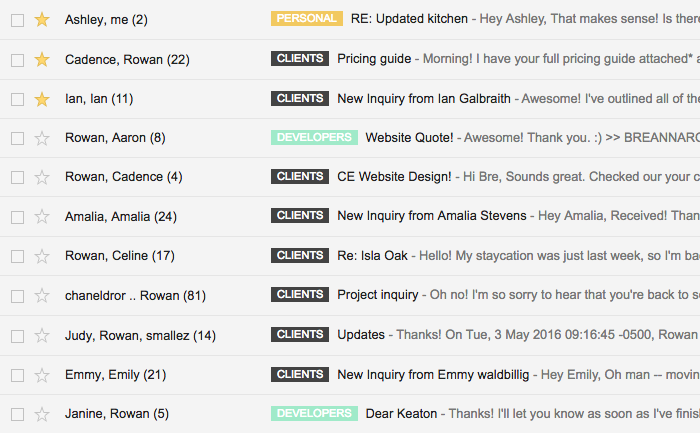Keeping Your Email Inbox In Check
I am forever intrigued by the different tools and resources that other creatives use, so I thought I'd share a list of my own. But then, when I started writing this post, I realized that I had a LOT to say about each resource. So instead of writing the world's longest blog post, I've decided to turn this into a mini series. First up is email!
I've been using Gmail as my email provider for as long as I can remember. I also have my business email forwarded to my personal account (instructions here) so everything is in one place and my clients are none the wiser. That may sound like it's a recipe for chaos, but with proper email management, that's definitely not the case. Here's how I keep my inbox in check:
- - - - - - - -
01. When an email comes into my inbox, there are three actions I can take. I can delete the email, reply right away, or save it for later. So basically, whenever I open up my inbox (only a few times per day), I make sure that I apply one of these actions to all new emails to keep everything from piling up and becoming 857 pages long. Nobody wants that. ;)
Once I've deleted all emails that I don't need, I'm left with the ones that require some sort of response. If there is an email that I can respond to quickly, I'll do that right away. But if an email requires more action (ie: adding something to my to do list) or a lengthy response, I'll star it and save for later. After doing this, all of my emails are "read," while a handful are starred. So if I glance through my emails, I can quickly find the ones that I need to respond to. See below:
The last thing you want to do, however, is treat your inbox as a to do list. To avoid this, I'll create new to do's for myself based on the starred emails and schedule them accordingly. For example, if I just received feedback for a logo I'm designing, then I would head on over to my to do list and schedule time for implementing those revisions. Or if an inquiry decided to sign on with me as a client (which requires a longer welcome email response), I'll schedule time to onboard them into my system as soon as possible. Then, once those tasks have been completed, I respond to the corresponding email and un-star it once sent.
02. You may have noticed in the image above that I use colorful labels to organize everything in my inbox, which honestly, is the biggest lifesaver ever. I only use a handful of labels (Inquiries, Clients, Developers, Be Free, Lance, and Personal), where each one has it's own color background. These are the most common "types" of emails in my inbox, so I simply wanted to make them easier to find. Here's a screenshot of how they look in use:
03. My inbox is specifically for email chains that are currently active. So if there is ever a conversation that ends, I make sure to move it to it's forever house. AKA, a folder. Remember those labels above? Well, whenever you create a new label, Gmail automatically creates a corresponding folder for said label, so I'll move whatever I need to in there. For example, if I finish up a client project, that particular email chain is no longer active, so I'll move it to my "CLIENTS" folder in case I need to find it again in the future.
Because of this, I usually only have 40-50 messages sitting in my inbox at any given time, which is great because that fits into one page on Gmail and keeps me sane.
04. I also recently started using a Gmail extension called Boomerang, which allows me to schedule messages as well as a slew of other stuff. I like this because it helps keep my boundaries with clients in check. For example, my office hours are strictly during the day and I make sure my clients understand that so that they don't expect me to respond at all hours of the day or night. But sometimes, creativity strikes at the most random moments, and I'll find myself happily working late on a Thursday evening. In that case, if I want to prep an email that I'd like to be sent out the next day (so that it doesn't appear that I was working at 11pm), I'll simply schedule it to go out automatically in the morning instead.
05. My last point about email is something I started doing a few months back, where I only check my email a FEW times per day. I used to keep my inbox open during the duration of a workday, which ultimately became a major distraction. I'd see every single email come in and the organized side of me would NEED to sort it right away. Or even respond. So basically, I would stop whatever I was doing and divert my attention, disrupting the creative process entirely. Now, I put my full attention on the task at hand and have felt so much more in tune with everything I do ever since. I even turned off notifications on my phone so that I don't see emails that way, either. ;)
- - - - - - - -
So there you have it, the ins and outs of how I use email on a daily basis! Seriously though, it doesn't have to be something that rules your life. Not by a long shot! If your current inbox is 857 pages long and you're feeling overwhelmed about where to begin in getting that thing organized, start by creating a handful of labels that make sense to the conversations you most commonly have. Then, go to the very last page in your inbox and sort (and delete) away! Perhaps you tackle 20 pages per day until everything is fully in control and less scary once again.
And if any of you have other tips, please do share them in the comments! I'm always looking for ways to better my process and who knows -- maybe I'm missing something. I'll be back soon with a new resources post. Until then, keep being awesome, friends! ♥